Bounty Hunter Crash at Launch Issue
Star Wars: Bounty Hunter (2024) is now available on PC, and consoles, and it’s an excellent remaster of the action title from the PS2. It runs great on a variety of hardware with improved controls, visuals, and performance across the board. However, a few users have reported minor stability issues. If you’re running into a crash while trying to launch Star Wars: Bounty Hunter, here is how you can fix that.
Fixing the Star Wars: Bounty Hunter Crash at Launch
While Star Wars: Bounty Hunter isn’t a demanding title, if you’re running into any crashes, here are a few recommendations.
Disable GOG Overlay
If you bought Star Wars: Bounty Hunter on GOG, try disabling the GOG Overlay while playing Star Wars: Bounty Hunter. Multiple users have confirmed that disabling the overlay fixed the crashing issues for them.
To disable the overlay for just Star Wars: Bounty Hunter, follow the steps below.
- Right-click on Star Wars: Bounty Hunter in your GOG library and select Manage Installation followed by Configure
- Now, in the FEATURES tab, uncheck Overlay
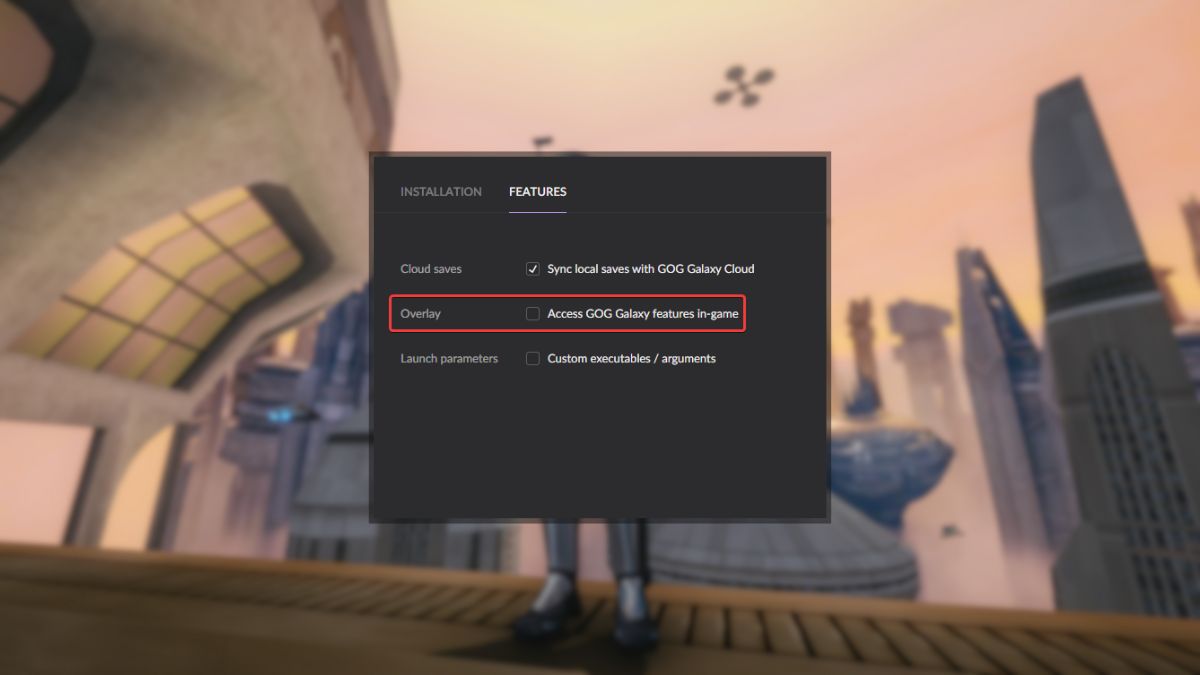
Switch to Dedicated GPU (Laptop Users)
Since this isn’t a demanding title, your driver could potentially switch to the integrated GPU in your laptop, which can lead to stability issues, especially if you’re playing at maxed-out settings. To switch to the dedicated GPU for NVIDIA GPUs, follow the steps below.
- Open the NVIDIA Control Panel, and select Manage 3D Settings under 3D Settings
- Select Program Settings

- Under “Select a program to customize” select Star Wars: Bounty Hunter or click Add to select it from recent applications
- Next, select the preferred graphics processor for this program from the second dropdown.
- Your Nvidia GPU should show as a High-performance Nvidia processor
- Save the changes
Verify Game Files
At times, a crash at launch can indicate that your game files aren’t in order, and something is either broken or missing. Thankfully, you can easily scan through the files no matter what client you have purchased Star Wars: Bounty Hunter on.
- Open Steam and navigate to your library
- Here, right-click on Star Wars: Bounty Hunter and select Properties
- In the Installed Files tab, click on Verify integrity of game file

Generic Troubleshooting
Apart from that, you can try the following generic troubleshooting suggestions.
After you’re done with the initial suggestions, Star Wars: Bounty Hunter shouldn’t crash anymore. If you want to skip a few levels, make sure to check out the complete cheat codes list. For more on Star Wars: Bounty Hunter, head on over to our dedicated section.
#Bounty #Hunter #Crash #Launch #Issue
